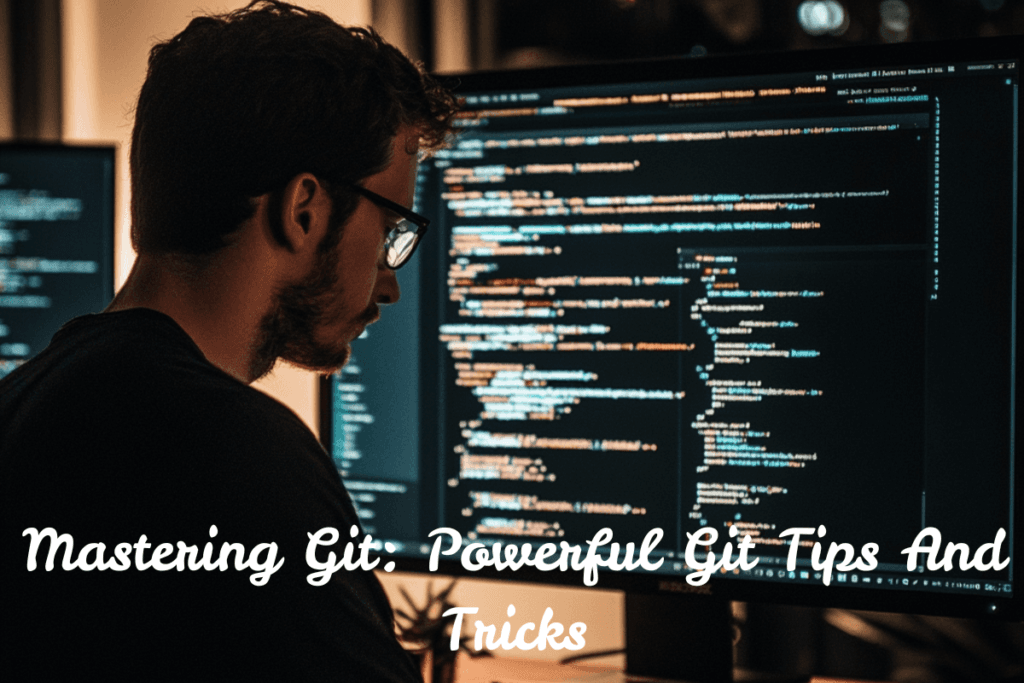Mastering Git: Powerful Git Tips And Tricks Every Developer Must Know
Git has become an indispensable tool for developers, offering powerful version control and collaboration features. While many developers are familiar with basic Git operations, there’s a wealth of advanced techniques and lesser-known commands that can significantly enhance your workflow. This section will introduce you to some essential Git tips and tricks that can boost your productivity and make you a more efficient developer.
Essential Git Commands
Before diving into advanced techniques, it’s crucial to have a solid grasp of the fundamental Git commands. These form the foundation of your Git workflow and are used frequently in day-to-day development tasks.
git init and git clone
To start a new Git repository or copy an existing one, you’ll use git init or git clone respectively. Here’s a quick refresher:
# Initialize a new Git repository
git init
# Clone an existing repository
git clone https://github.com/username/repository.gitgit add and git commit
Staging changes and creating commits are core Git operations:
# Stage all changes
git add .
# Stage specific files
git add file1.txt file2.txt
# Commit staged changes
git commit -m "Your commit message here"git push and git pull
To synchronize your local repository with a remote one:
# Push local commits to the remote repository
git push origin main
# Fetch and merge changes from the remote repository
git pull origin mainOptimizing Git Workflow
Now that we’ve covered the basics, let’s explore some tips to optimize your Git workflow.
Use git status and git log effectively
The git status command provides a quick overview of your working directory, while git log shows the commit history. Here’s how to use them more efficiently:
# Concise status output
git status -s
# Compact, one-line log entries
git log --oneline
# Graph view of branch history
git log --graph --oneline --allLeverage git stash for temporary changes
When you need to switch contexts quickly without committing half-finished work, git stash is your friend:
# Stash current changes
git stash
# List stashed changes
git stash list
# Apply the most recent stash
git stash apply
# Apply a specific stash
git stash apply stash@{2}Master interactive rebase
Interactive rebase is a powerful tool for cleaning up your commit history before pushing:
# Start an interactive rebase for the last 3 commits
git rebase -i HEAD~3This opens an editor where you can reorder, squash, or edit commits. It’s particularly useful for creating a clean, logical commit history before merging a feature branch.
By mastering these essential commands and workflow optimizations, you’ll be well-prepared to explore more advanced Git techniques. In the following sections, we’ll delve deeper into advanced branch management, Git aliases, and other productivity-enhancing features that will take your Git skills to the next level.
Advanced Git Techniques
As you become more comfortable with Git, you’ll want to explore some advanced techniques that can significantly enhance your workflow and productivity. Let’s dive into two powerful areas: efficient branch management and utilizing Git aliases.
Efficient Branch Management
Mastering branch management is crucial for maintaining a clean and organized Git repository. Here are some techniques to help you manage branches more efficiently:
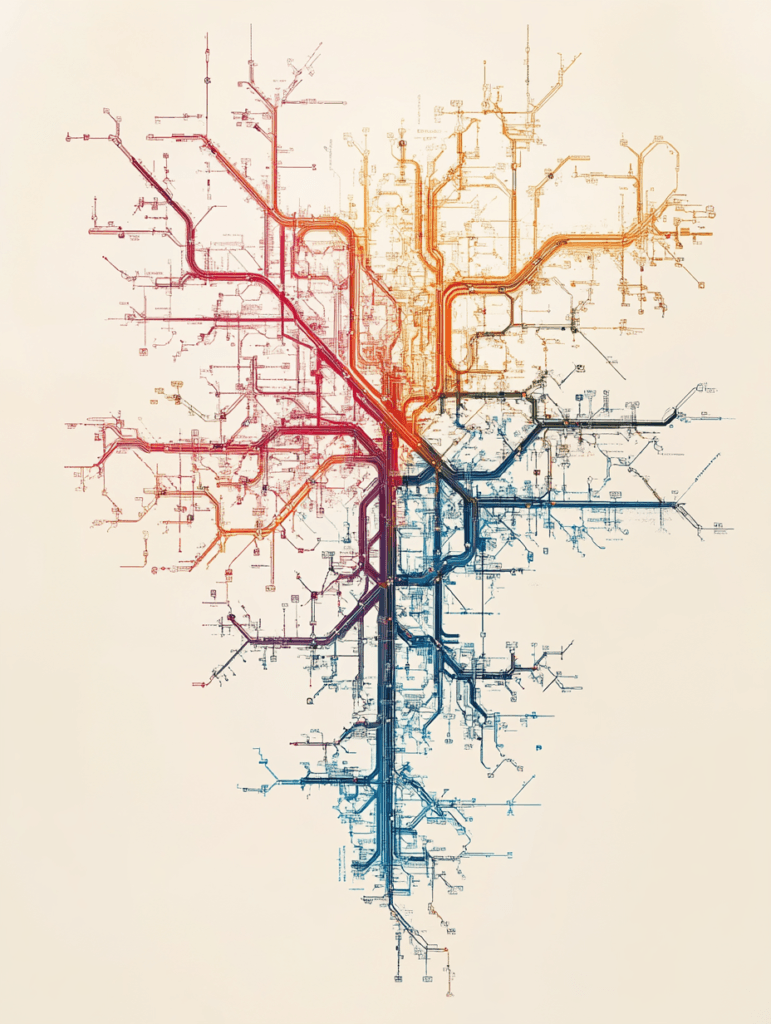
- Branch Naming Conventions: Adopt a consistent naming convention for your branches. For example:
feature/add-loginbugfix/fix-memory-leakhotfix/security-patch-123
- Branch Pruning: Regularly clean up merged or stale branches to keep your repository tidy:
# Delete local branches that have been merged into the current branchgit branch --merged | grep -v "\*" | xargs -n 1 git branch -d # Delete remote branches that no longer exist on the remotegit fetch -p - Branch Descriptions: Add descriptions to your branches for better context:
git branch --edit-description <branch-name>You can later view the description using:git config branch.<branch-name>.description - Interactive Rebasing: Use interactive rebasing to clean up your branch history before merging:
git rebase -i mainThis allows you to squash commits, reorder them, or even drop some entirely.
Utilizing Git Aliases
Git aliases are custom shortcuts for Git commands. They can save you time and reduce typing errors, especially for complex or frequently used commands. Here’s how to make the most of Git aliases:
- Setting Up Aliases: You can create aliases in your Git configuration file:
git config --global alias.co checkoutgit config --global alias.br branchgit config --global alias.ci commitgit config --global alias.st statusNow you can usegit coinstead ofgit checkout,git brforgit branch, and so on. - Complex Aliases: Aliases can be more than simple command substitutions. For example:
git config --global alias.lg "log --graph --pretty=format:'%Cred%h%Creset -%C(yellow)%d%Creset %s %Cgreen(%cr) %C(bold blue)<%an>%Creset' --abbrev-commit --date=relative"This creates agit lgcommand that displays a colorful and informative log output. - Aliases with Parameters: You can create aliases that accept parameters:
git config --global alias.rename '!f() { git branch -m $1 $2; }; f'Use it like this:git rename old-branch-name new-branch-name - Shell Commands as Aliases: Git aliases can also run shell commands:
git config --global alias.clean-branches '!git branch --merged | grep -v "\*" | xargs -n 1 git branch -d'This creates agit clean-branchescommand that deletes all merged branches.
By implementing these advanced Git techniques, you’ll streamline your development process and gain more control over your repository. Efficient branch management helps maintain a clear project history, while well-crafted aliases can significantly speed up your Git operations. As you continue to work with Git, experiment with these techniques and discover which ones best fit your workflow.
Enhancing Productivity with Git
Git is not just a version control system; it’s a powerful tool that can significantly boost your productivity when used effectively. In this section, we’ll explore advanced techniques to streamline your workflow and make the most out of Git’s capabilities.
Automating Tasks with Git Hooks
Git hooks are scripts that Git executes before or after events such as commit, push, and receive. They’re a powerful way to automate tasks and enforce standards in your development process.
Pre-commit Hooks
Pre-commit hooks run before a commit is created, making them ideal for code quality checks. Here’s an example of a pre-commit hook that runs linting:
#!/bin/sh
# Pre-commit hook to run linting
# Run linter
npm run lint
# If linting fails, prevent the commit
if [ $? -ne 0 ]; then
echo "Linting failed. Please fix the errors before committing."
exit 1
fiTo use this hook, save it as .git/hooks/pre-commit and make it executable with chmod +x .git/hooks/pre-commit.
Post-receive Hooks
Post-receive hooks run on the remote repository after a push is received. They’re useful for triggering deployments or notifications. Here’s an example that sends a Slack notification:
#!/bin/sh
# Post-receive hook to send Slack notification
# Slack webhook URLSLACK_WEBHOOK="https://hooks.slack.com/services/YOUR/WEBHOOK/URL"
# Get the name of the branch that was pushed
branch=$(git rev-parse --abbrev-ref HEAD)
# Send notification to Slack
curl -X POST -H 'Content-type: application/json' --data "{\"text\":\"New push to $branch branch\"}" $SLACK_WEBHOOKPlace this script in .git/hooks/post-receive on your remote repository.
Integrating Git with Other Tools
Git’s flexibility allows for seamless integration with various development tools, enhancing your workflow and productivity.
Git and Continuous Integration (CI)
Many CI tools, like Jenkins or GitLab CI, can be triggered by Git pushes. Here’s a simple .gitlab-ci.yml file that runs tests on every push:
stages:
- test
run_tests:
stage: test
script:
- npm install
- npm testGit and Project Management Tools
Integrating Git with project management tools can automate task tracking. For example, you can use commit messages to update issue statuses in Jira:
git commit -m "PROJ-123 #done Implement user authentication"This commit message would automatically mark the PROJ-123 issue as done in Jira.
Git and Code Review Tools
Tools like GitHub Pull Requests or GitLab Merge Requests integrate tightly with Git. You can set up branch protection rules to require reviews before merging:
{ "protection":
{ "required_pull_request_reviews":
{ "required_approving_review_count": 2
}
}
}This GitHub API call sets a rule requiring two approving reviews before merging.
By leveraging these Git hooks and integrations, you can automate repetitive tasks, enforce coding standards, and streamline your development process. This not only saves time but also helps maintain consistency across your projects, ultimately enhancing your productivity with Git.
Also read the article which can help you code faster and more intelligently by use of AI : ChatGPT for coding: 8 Costly Mistakes to Avoid